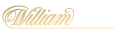Why is my game not loading?

If you’re unable to load any games due to the following error messages:
- 502 Bad Gateway
- Connection Error
- Progressive Conversion Rate Not Found
- Invalid Game State
- Invalid another game is open
- Technical problem, please retry
Clear your cache/ browser’s history.
Click here for a step-by-step guide. Ensure Adobe Flash is installed and enabled.
If you’re unable to load any games due to the following error messages:
- R21-GE-1050
- R22-GE-1050
- R23-GE-1050
- R24-GE-1050
You'd need to enable your device's location settings.
You can do this by following the instructions below:
2. Tap on ‘Privacy’.
3. Tap on ‘Location Service’.
4. Choose ‘While Using the App or Never’.
1. Go to ‘Settings’.
2. Select ‘Site Settings’ and then ‘Location’.
3. Go to Blocked site and find the domain: platform.rgsgames.com do
4. Select the domain and press ‘CLEAR & RESET’.
5. Relaunch the game you weren’t able to load earlier.
6. You might be asked to allow ‘RGS’ to access your location service.
- Answer ‘Yes’ in order to verify that gameplay is allowed in your territory.
1. Go to 'Start' then 'Settings'.
2. Select System > Notifications & actions > Add or remove quick actions.
3. Turn Location on.
1. Choose 'System Preferences' from the Apple menu.
2. Click the 'Security & Privacy' icon in the System Preferences window.
3. Click the 'Privacy' tab.
4. If the padlock icon in the lower left is locked, click it and enter an admin name and password to unlock it.
5. Select 'Location Services'.
6. Check the 'Enable Location Services' checkbox.
If you’re unable to load any games due to the “FT 001” error message, the game client wasn’t able to download any game file or you’ve been inactive for more than 15 minutes. Doing any of these usually resolve the issue:
- reboot your mobile device or computer
- reboot your wireless router (if you’re on WIFI)
If you receive the error message “R22-GE-1022”, this means that you're logging in from a restricted country.