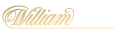How to Add and Remove a Payment Method

Unsure how to add or remove a payment from your account? We've got you!
Here's a quick guide how:
| How to Add a Payment Method | How to Remove a Payment Method |
| How to update your expired debit card details | Why Can't I Add a Payment Method? |
- Log in to your account and click 'Deposit'.
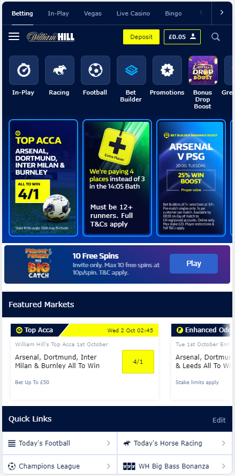
- Click the 'Add Method' button.
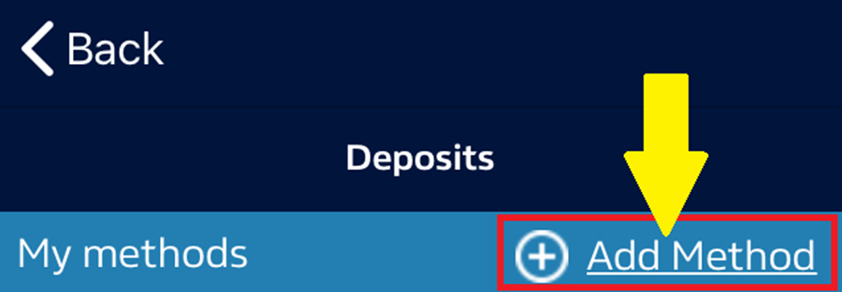
- Select a method from 'Other methods' and add the required details. You'll now need to make a deposit, so add the amount and click on 'Deposit'.
- Your transaction will be processed, your balance updated accordingly and a new payment method will be added to My Methods list.
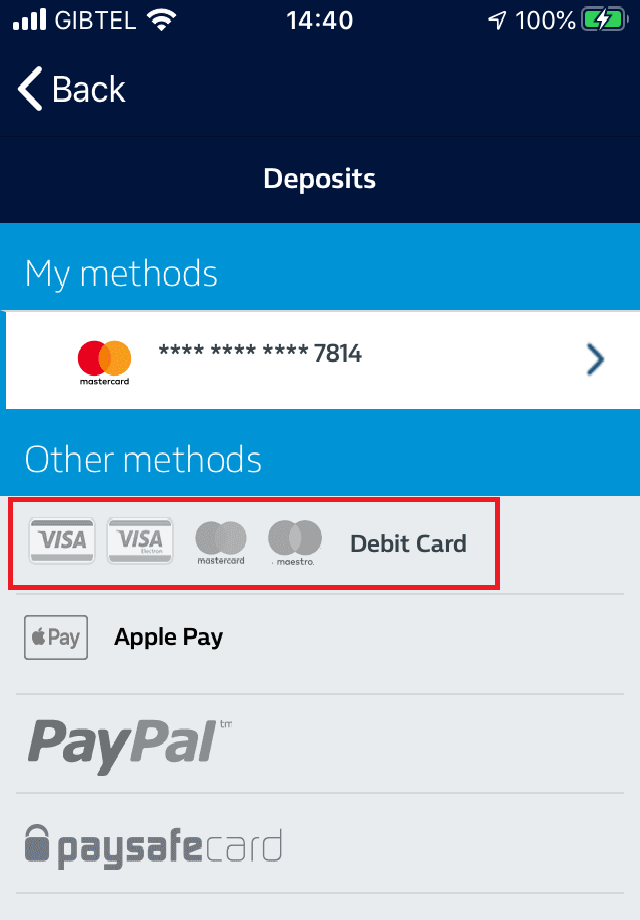
NOTE: Only the available payment methods from your region will show in ‘Other methods’.
How to update your expired debit card details:
- Log in to your account and click 'Deposit'.
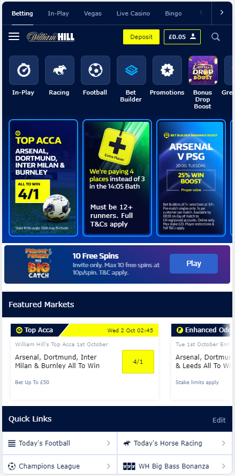
- Click the 'More Deposit Options' link.
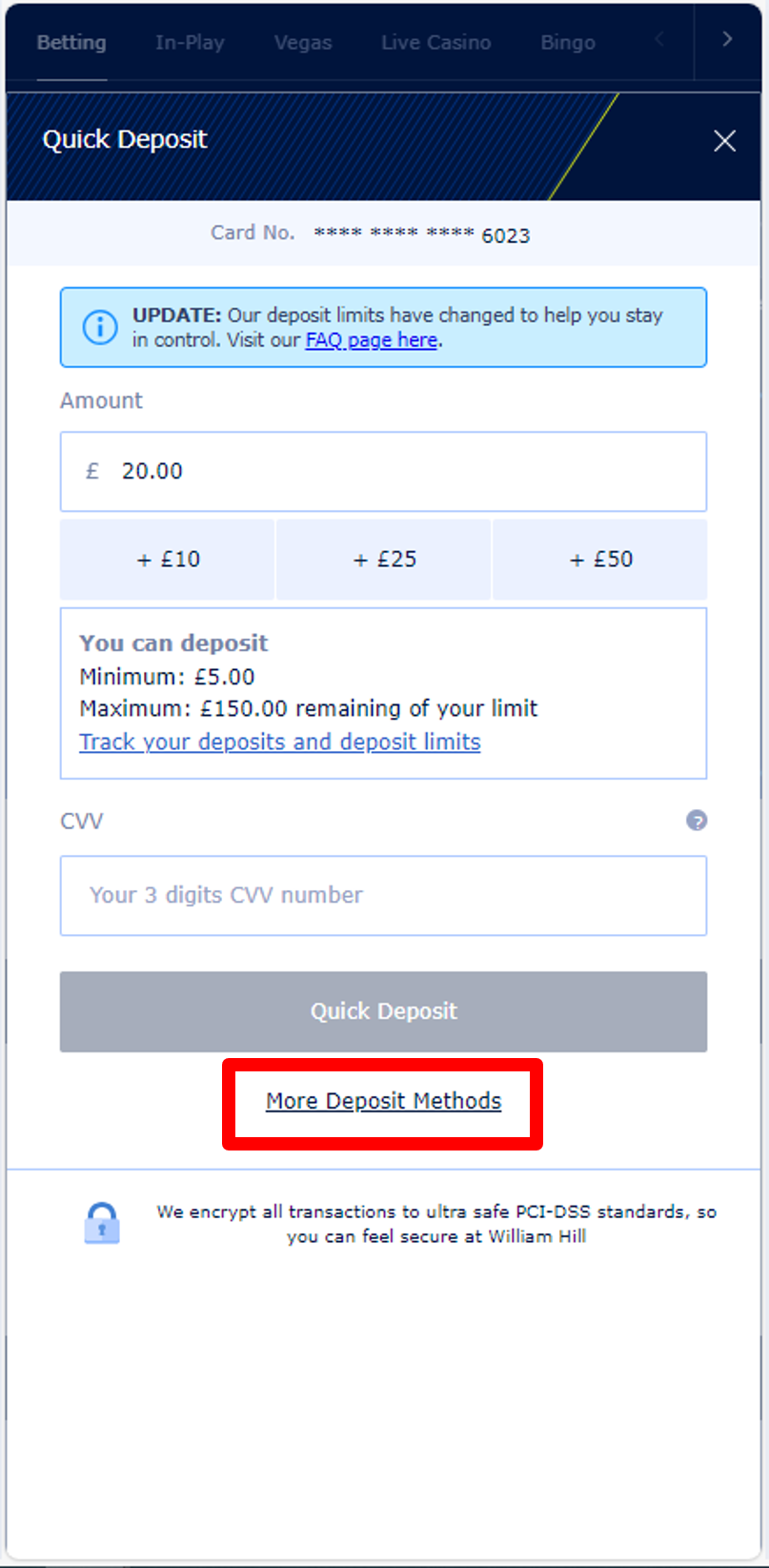
- Click the 'Edit' button.
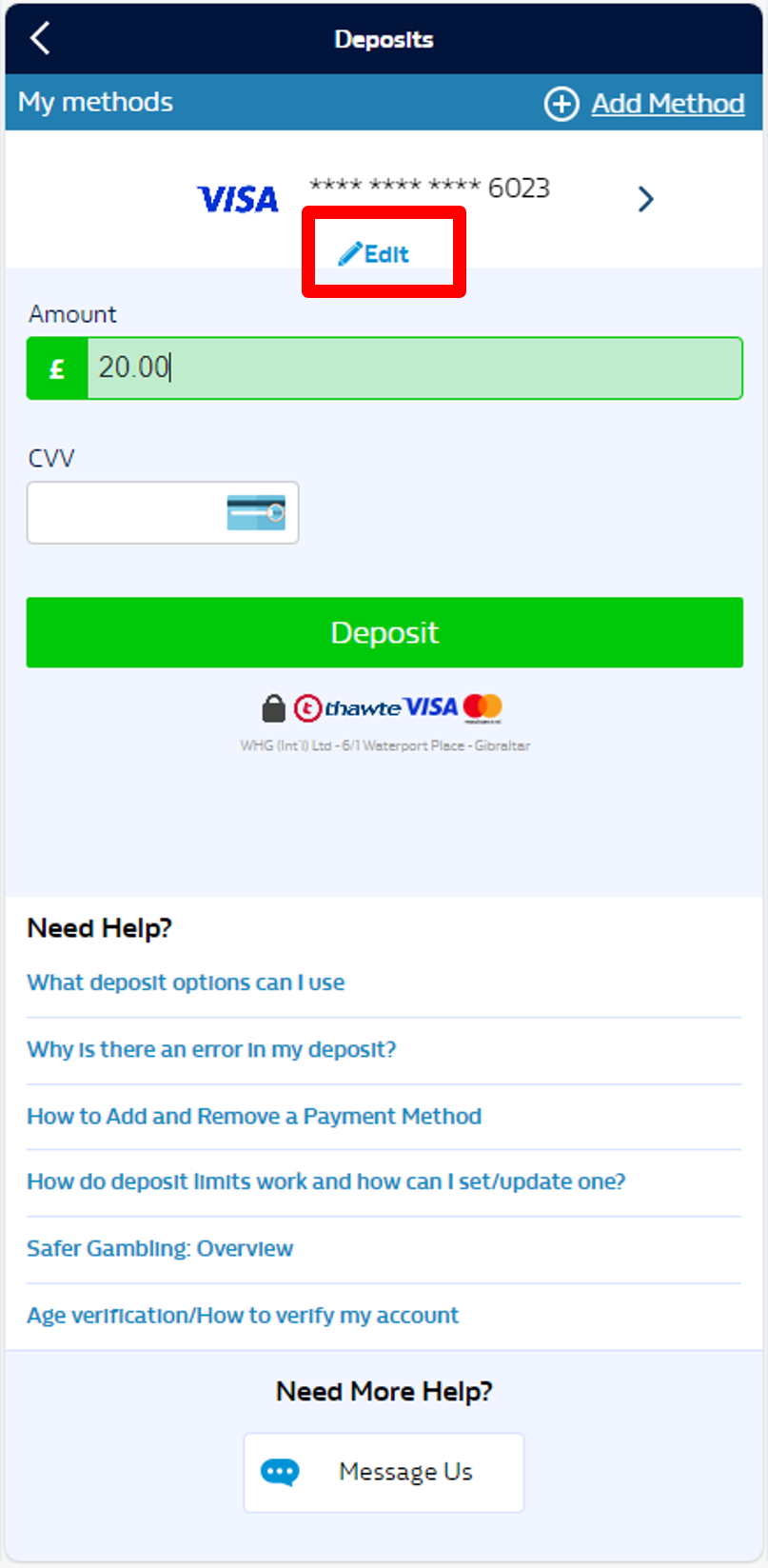
- Update the Expiry date of your debit card. Once done, click 'Save Changes' and the updated details will be saved by the system.
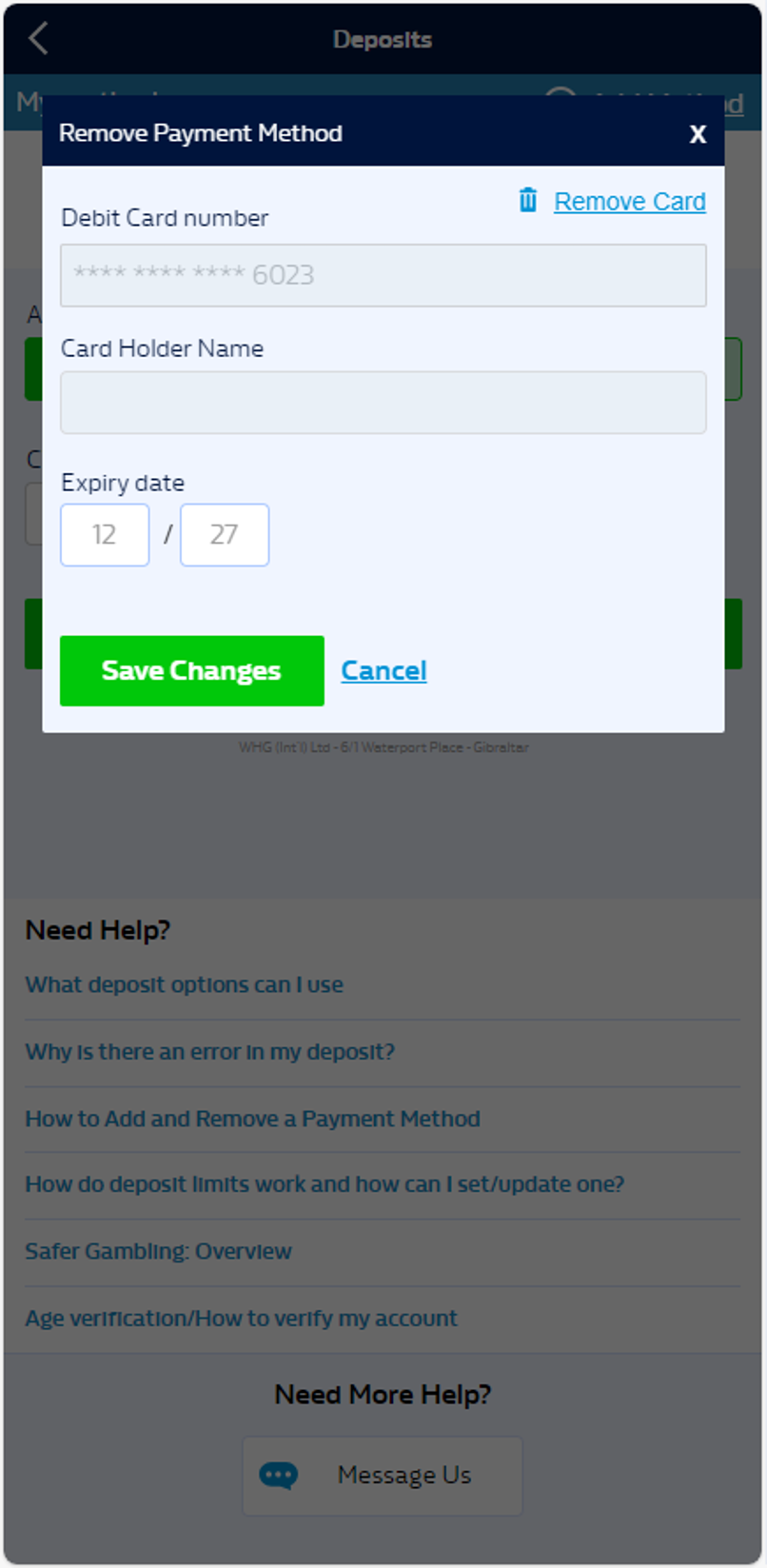
NOTES:
- If you want to withdraw funds but you don't have a payment method set up on the account, you'll have to register a payment method first, deposit, then you can withdraw using this method.
- The fastest way to withdraw is through a Visa card or an e-wallet.
- For a full list of deposit and withdrawal methods, click here.
How to Remove a Payment Method (for desktop and mobile)
- Log in to your account and click 'Deposit'.
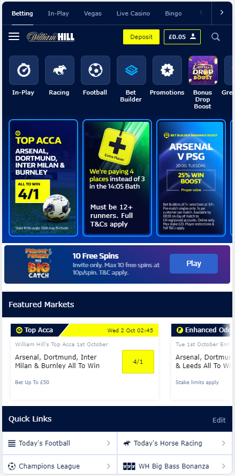
- Choose the payment method you'd like to remove, click on 'Edit' then click 'Remove/Remove Card'.
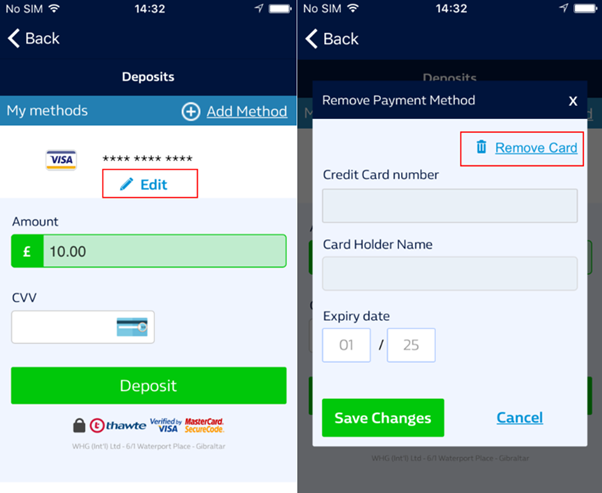
- A pop up message will appear to confirm if you wish to continue with the removal.
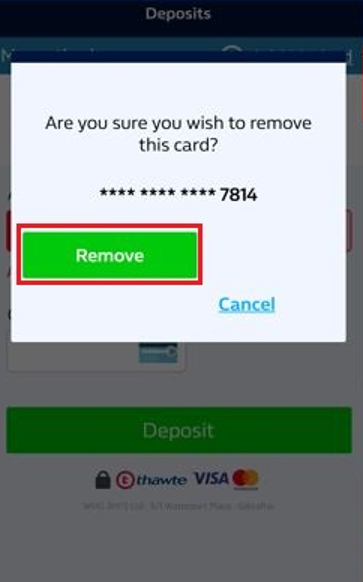
- A confirmation message will appear once you've successfully removed a payment method.
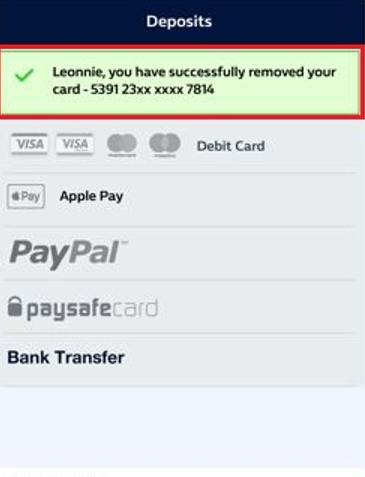
Why can't I add my new payment method?
You may need to remove a payment method so that you can add a new one.
Your account can store a maximum of 3 active payment methods (including 3 different debit/credit cards).
If you reach the maximum number, you might see an error message:
- 'You may have reached your maximum number of payments types' message:
- Remove one of your current payment methods and try again.
- We suggest you remove an existing payment, see below on ‘How to remove a payment method’.
- 'You may have reached your maximum number of cards' message:
- Remove one of your currently stored debit/credit cards and try again.
- We suggest you remove an existing card, see below on ‘How to remove a payment method’.
Before removing a payment method, make sure that:
- You have a zero balance.
- You have no pending withdrawals
- You have no unsettled bets.
- You haven't changed your card online within the last 30 days.
- You have no open gaming sessions.
- If you're logged into a gaming session, please logout and then log back in through our Sports homepage.
- If you have a balance or outstanding bets on your account, please contact Customer Services who'll be able to help.