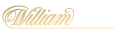Apple Pay

At William Hill, we take customer experience further by constantly improving!
We're thrilled to share some developments on how you can make the most of your play experience through Apple Pay:
NOTE: iOS13 users and up can use Apply Pay via the app. For iOS12.1 users until 12.5.6, use your device browser to access it.
Make Apple Pay your default method for making Deposits
Simply make a deposit using Apple Pay and the next time you initiate a deposit request, Apple Pay will be the default option.
1. Login to your account and click on the “Deposit” button.
2. You’ll then be directed to a list of deposit options, find and click on “Apple Pay”.
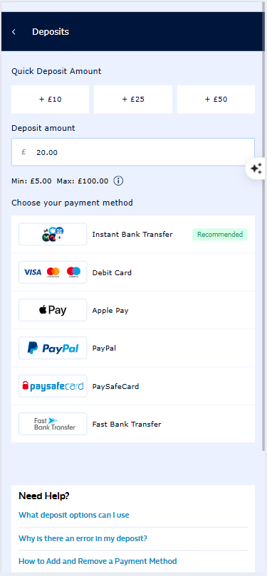
3. Enter the amount you wish to deposit to your account and click on “Deposit”.
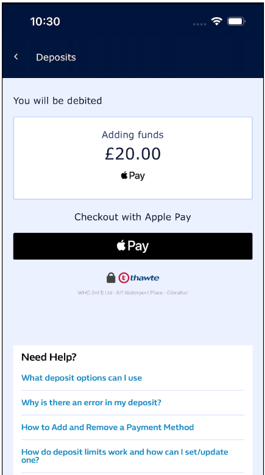
4. You’ll be asked to confirm the transaction.
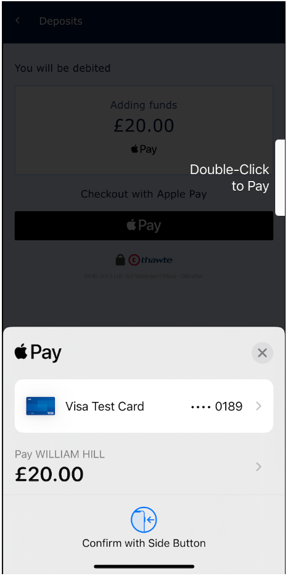
5. If successful, you’ll see a message on screen that you’ve added the amount to your account.
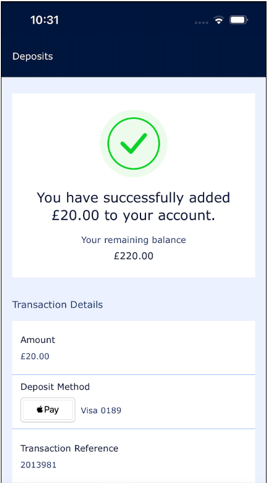
NOTE: After your first Apple Pay deposit, you'll immediately be directed to the "deposit amount screen" when you try to make a deposit again.
Withdraw funds directly using Apple Pay
Want to make a withdrawal? No need for a bank transfer!
You can now send your funds back to the card linked to your Apple Pay account.
-
Login to your account and click on the “My Account” button.
-
Click “Withdraw”.
-
Enter the amount you wish to withdraw, choose “Apple Pay” as your payment method, then click “Withdraw”.
-
If successful, you’ll be directed to confirmation screen with the withdrawal/transaction details.
Apple Pay via Gaming Apps
- Apple Pay is also available in William Hill Web and Gaming apps.
Apple Pay Deposit and Withdrawal Limits
|
|
Deposit |
Withdrawal |
|
Min. Amount |
£5 |
£5 |
|
Max. Amount |
£99,000 |
£33,000 Mastercard and Visa Debit £40,000 Maestro £35,000 Visa Electron |
|
Timescale |
Immediate |
Immediate |